eProductivity review part two: What is it?
The short one: ePruductivity supports working in the Getthing Things Done way.
In my previous post - eProductivity review part one: What is Getting Things Done? - I presented the Getting Things Done way of handling work and commitments. It was a very brief presentation. Please read the book: Getting Things Done: How to Achieve Stress-free Productivity for the big picture.
Here I will present and review the eProductivity template for Lotus Notes. It adds functionality to the standard Lotus Notes email that makes it easy to work in the GTD way.
This review is written with a Lotus Notes Super User in mind. A basic understanding of the Getting Things Done way of working is preferable - my previous post on eProductivity might be of help if you have no GTD experience: eProductivity review part one: What is Getting Things Done?
Here is a screen dump from my email. This is how my email looks when I open it up in the morning. Yes, a lot of this is in Danish, but I think you should be able to get the main idea:
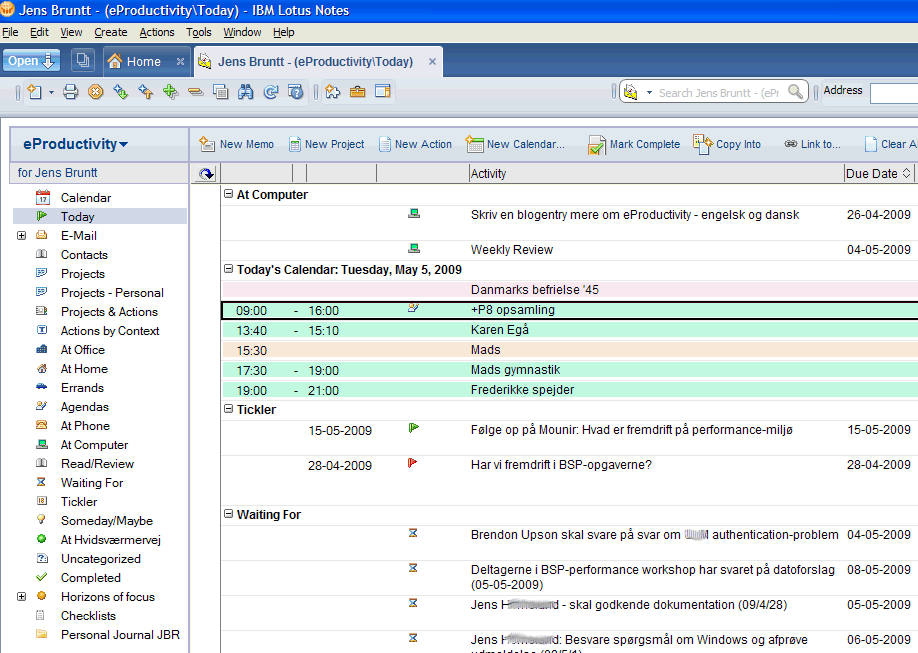
Yes, it is not an Inbox. The default is a Today view.
It shows me Todays calendar (the coloured rows).
It shows me the actions that I have planned for today - above the "Today's calendar".
It shows me Ticklers that are current.
It shows me Waiting for actions where I am waiting for something to happen.
If I click the "E-Mail" link in the left-side navigator, I get to see my Inbox.
I like the idea that my actions for today should be what I focus on. Not my Inbox. You could configure eProductivity to let the Inbox be the primary view....
So - what is it?
eProductivity is mainly a new design for your Lotus Notes email database.
It is (as far as I can tell) the Lotus Notes email template for version 7 and then with a number of additions and changes.
The main features and additions are:
- It introduces a form for creating an Action.
- It introduces a form for creating a Project.
- It introduces a new left-side navigator for navigating actions and projects by Contexts.
- It has a lot of workflow built in for making sure that Projects and their Actions are handled.
- It has functionality built in for linking emails and calendar entries to Projects and Actions.
- It introduces a Weekly Review Coach. A coach that steps you through the Weekly review.
I will look into each of these below, and at the end I will try and sum up on my experience with eProductivity.
It introduces a form for creating an Action
An Action is a GTD construct. In Lotus Notes speak it translates to a To-Do. But there is more to it than that. An action has to be action-oriented. You can't have an action called something like "Telephone", "Groceries" or "Project plan". A good Action title starts with a physical action-verb: "Call Ben and arrange meeting about Portal performance", "Pick up Joannes mobile from repair" or "Write draft Project Plan for switch to Ubuntu Project". It has to be clear what the Action is.
From almost anywhere in my eProductivity-enhanced email I can click the "New Action" button and get this:
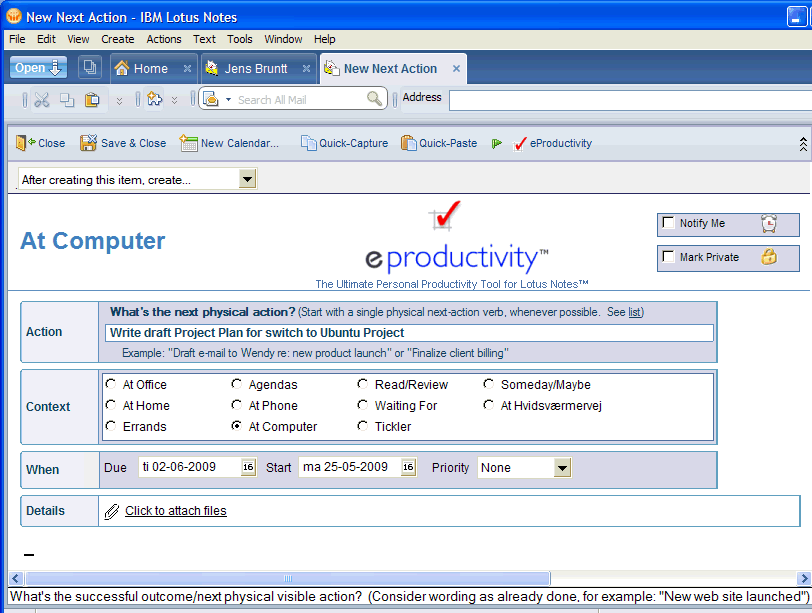
Note how there is built in examples on how to write good Action descriptions. They are even context sensitive. Right now I have selected the "At computer" Context, så the Example is to "Draft email". Had I selected the "At home" Context, the samples include "Clean garage".
The Context needs explaining. That is also a GTD term. GTD teaches you to think of Actions in lists that are ordered by Context. You can have a "At Office" context. If you flag an Action with the "At Office" context it means that it makes sense to perform this action at the office. You wouldn't clean the garage while at the office. Clean garage belongs in the "At home" Context.
And why would you need to order your actions by context? Because it makes sense. When you are at some site (or Context) and have time to burn on doing some of your Actions, you look at the proper Context. And there is the proper list of things that you have decided make sense to do there.
Every time I visit the Company headquarters I look at the Context for that site. It's called "At Hvidsværmervej", the road name of the place where the office is located. In my "At Hvidsværmervej" Context I find actions labelled things like "Talk to Hans about getting a demonstration of the new backup system" or "Pick up Company-branded paper for printer". You can configure what Contexts you want available from the default set or name your own.
It introduces a form for creating a Project
A Project in the GTD definition is when you can foreseee that right after the first Action you will need to have a new Action. A Project can be of any size from deciding on on curtains for the living room to rolling out Lotus Notes 8.5 in a 30.000 seat organization. In the GTD way of formulating at title for a Project, the advice is to describe what Project success looks like. It could for instance be "Curtains for the living room have been ordered" or "Acme corp. signs the acceptance test".
Just like with the Action, I have access to creating a Project from most places in my mail.
Here is the form:
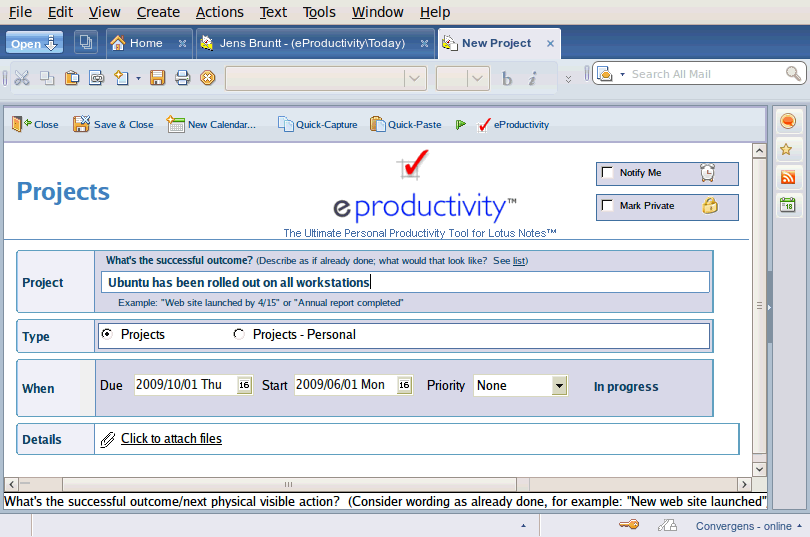
The form is simple, but note how I can have the project be either a work- or a personal project. You can expand the list of Project Types.
It introduces a new left-side navigator for navigating actions and projects by Contexts
In my old email design, the left side navigator let me navigate email folders. In the eProductivity design, the folder navigator is available on the right hand side of the screen while the left hand side has a GTD-oriented navigator.
This is what my Inbox looks like:
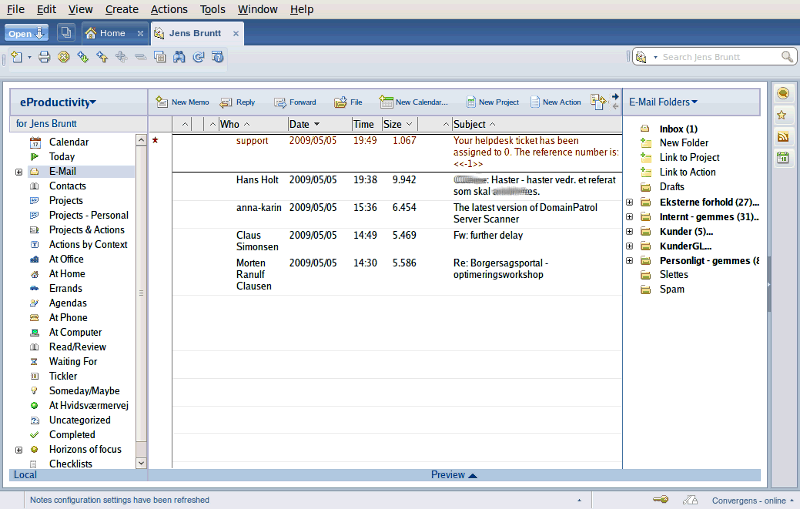
I am zooming a bit on on the left-side navigator here. We have already seen what clicking Today and Email does.
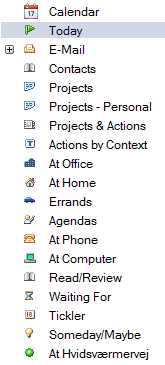
Clicking Calendar will open the calendar while clicking Contacts will open up the Local, Personal Directory.
Clicking Projects will open a view displaying just the Project forms. Clicking Projects - Personal opens up the personal projects.
Here is a screen dump from my Projects view:
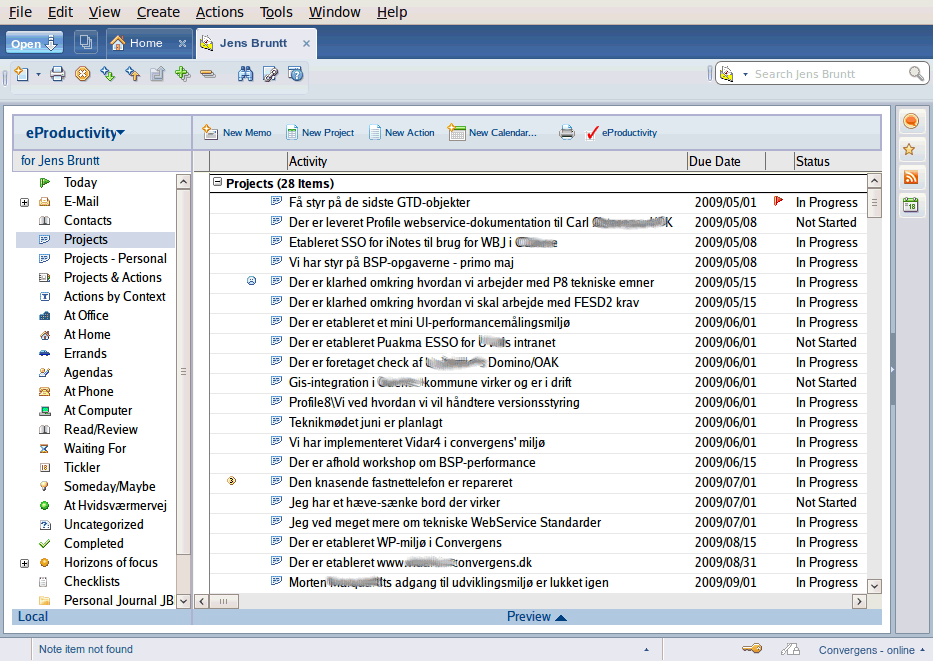
I'll translate a couple of those Projects titles for the Danish challenged:
- Have a good understanding of the last GTD objects
- Documentation on Profile document management Web Services has been delivered to John Doe/Acme corp
- Single Signon for iNotes at Acme Corp has been established
One of the Projects has a sad smiley next to it. This shows me that the projects does not yet have a Next Action defined. This will have to be fixed. A project with no Next Action is not going to move forward.
I will skip some of the left-menu items and jump to the Context views. For instance the At Computer Context. It holds all actions that have been tagged with that Context.
Have a look:
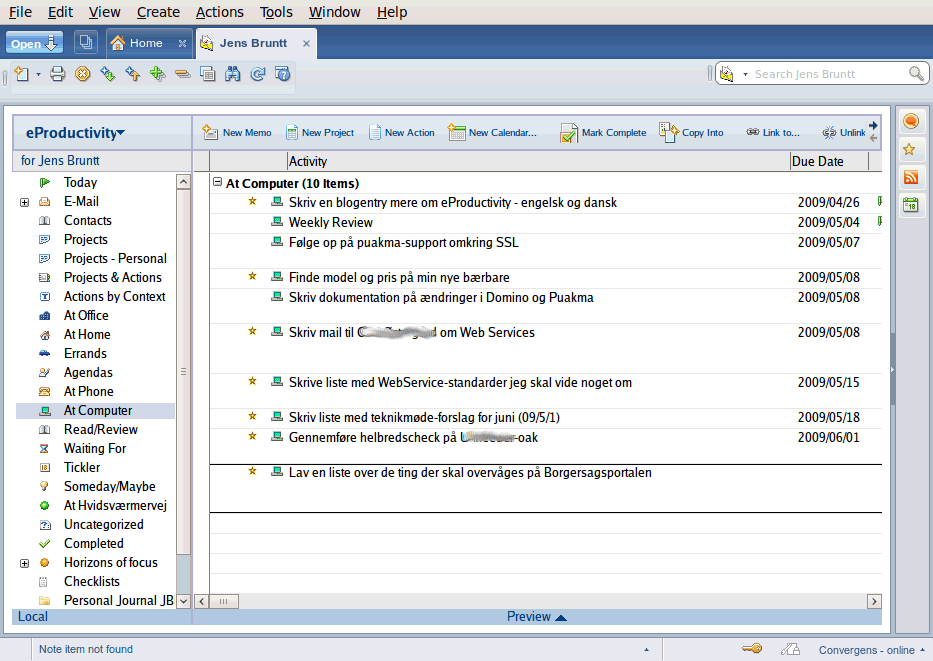
I will translate a few selected ones for you:
- Find model and price of my future laptop
- Write documentation for changes made to Domino and Puakma (there is a relation here to the "Single Signon for iNotes at Acme Corp has been established" Project)
- Write a draft email to John Doe/Acme corp on Web Services (there is a relation here to the "Documentation on Profile document management Web Services has been delivered to John Doe/Acme corp" Project)
Notice the small stars next to some of the Actions. This shows me that these actions are the next actions in the Projects that these actions are a part of.
I will mention a couple of special Contexts.
The Waiting for Context is for Actions where I am waiting for someone or something. For instance "John Doe writes back with acceptance of Web Services Report".
The Tickler Context is a place to put future Actions. For instance I have an action in the Tickler Context called "Turn off all network gear and restart" that I have placed here every three months. It could also be something like "Order Bruce Springsteen tickets", entered with a due date on the day that ticket sales open.
The Someday/Maybe Context is for Actions that you may consider doing in the future if business or personal needs or interests change.
It has a lot of workflow built in for making sure that Projects and their Actions are handled
Let's say I have identified something that is going to be a Project. So I fill in a Project form and save it. When I save it I get prompted: What's the next action?
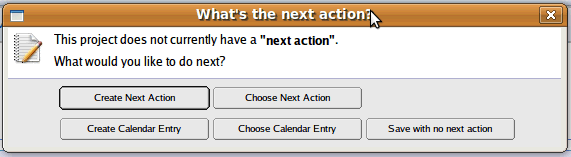
I can then choose to create a Next Action whixh will bring forward the Action form.
I can choose to select the Next Action from existing Actions which will display a list of existing Actions categorized by Context.
I can create a Calendar entry or choose one from my calendar.
Or I can choose to not have a Next Action defined. This will flag the Project with the sad Smiley face in Project views.
When I mark an Action as complete, if the Action is linked to a Project, I will get prompted for what to do next in the Project:
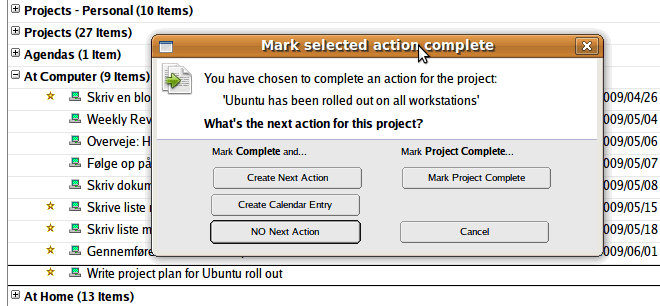
In the example I can choose to create the Next Action, create a calendar entry, I can mark the project complete or I can choose to have no Next Action.
Had I already created one or more open Actions for the same project I would also have had the option of choosing what the Next Action was from my list of Actions.
Let's say I have created an Action and then I realise that the Action actually needs to be part of a Project. From the Action I would then press the "Link to..." Action button and get the option of linking to a new Project:
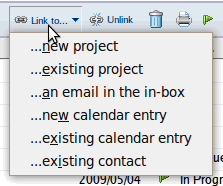
It has functionality built in for linking emails and calendar entries to Projects and Actions
The calendar and email is well integrated with the Projects and Actions.
Here I am writing an email to some people at work and also some contacts at our customer's site. I am writing them in order to start coordinating when to have a workshop on optimizing a WebSphere Portal's performance.
I can see that this email is actually the start of a Project. I will get replies and we will book the workshop.
Then we will run the workshop and following that will come the production of a report. This is clearly something that will consist of a number of steps.
Therefore I select "After sending this mail, create a.... new action linked to a new project" from the drop-down menu available in the email header:
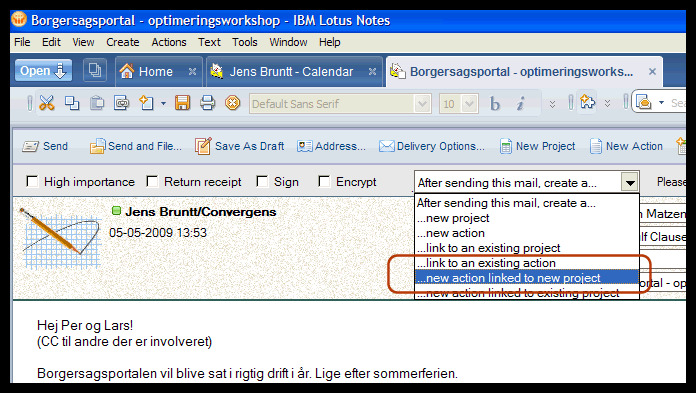
When I now press Send, I first get prompted with an Action form. Here I register that I will wait for responses from the participants. When I save/close that Action I get prompted with a Project form that i will call something like "Workshop on Portal performance has been held and report completed".
When I create an Action I have the option of creating a linked Calendar entry.
For instance if I know that the Action "Write project plan for Ubuntu roll out" needs to be in the calendar.
The result of having the Calendar entry linked to the action is that I can see the link in the Calendar entry, clicking it will bring me to the Action.
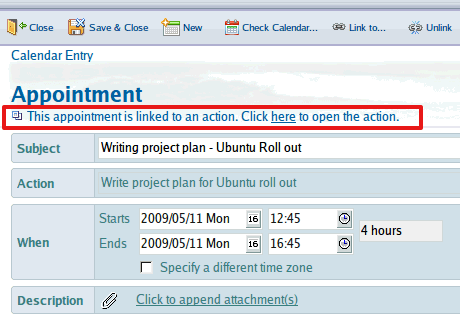
And I can of course also open up the Action and see a clickable link that wil open up the Calendar entry.
It introduces a Weekly Review Coach. A coach that steps you through the Weekly review
The Weekly Review is a very important GTD concept. Once every week, if you work in the GTD way, you should have a good, thorugh check of the overall commitments situation. Making sure that nothing has slipped, checking your Inboxes (physical and electronic ones), checking your current projects, checking your actions and checking both the calendar for the coming week and for the week that has passed. Is everything ok, did you miss anything, do you need to follow up on anything. Basically bringing you on top of things.
The eProductivity design contains a Wizard for stepping you through the Weekly Review. It has it's own interface, displaying the steps as a navigator on the right hand side in your Email, checking off each step as you move through them.
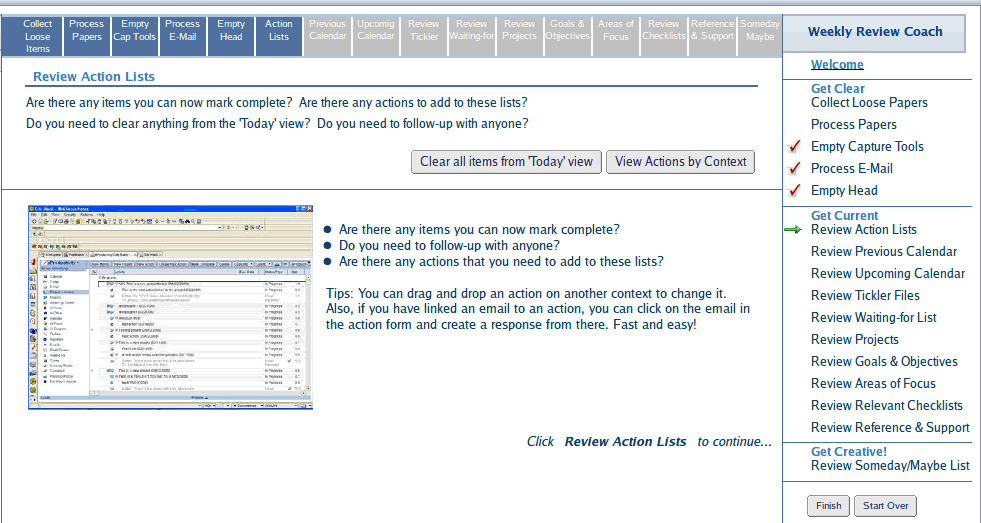
Abovis is an example where I have come to the part called "Review Actions List". On the left I get a list of suggestions about what to do, for instance "Are there any items you can now mark complete?".
I really like the way that the Coach steps you through the review. The Weekly Review in my opinion is extremely central to experiencing success with GTD. Failing to do the review leads to insecurity: Can I trust the system? Maybe you start having a second system for the stuf that is really, really important, outside your GTD system - "just until I am back on track with my real system". No good. Therefore the Weekly Review needs to be fast and easy to do, and I feel that the Coach built in here does a good job at making sure that that's how it is.
Wrap up and conclusion
First, I have to make sure that you know that this was just a quick tour of eProductivity. The parts that I think are the most important ones. There is a lot of things I have not covered here. There is a quite easy way of getting hold of an evalution copy that will allow you to get a proper feel of what's in the box. The Getting Started page on the eProductivity website is a good place to start if you are interested in looking at the product.
When I held a small demonstration of eProductivity for my colleagues at Convergens, some thought that it looked intimidating, requiring you to do a lot of things in order to just fill in your To-Dos. I want to stress that there is lots of things you can turn on and off, making the eProductivity-options less visible. You can for instance control what the default view of your email should be: Today or Inbox. The good GTD choice IMHO would be to go for the Today view.
I want to mention operating systems here. I have been running my tests on Lotus Notes 8.5. Both on Windows XP and Ubuntu Linux 8.10 (and 9.04). There have been a few, minor things that don't work like they aught to on the Notes/Linux combination: There have been some focus issues and I have had issues with links from the left-side navigator to external databases. Minor things, and the things that have to do with the eProductivity code I believe that the company plan to fix in their next release. I would be surprised if the design does not work on Lotus Notes for the Mac. So, if you haven't been running Lotus Notes, you might consider doing so juste because you can get hold of both a PIM and a GTD tool here - that works on both Windows, Linux and Mac.
Is it any good? Yes it is. The eProductivity design makes for a comprehensive GTD package. It embraces the main GTD objects and nudges you in the right direction. I understand why David Allen has labelled this "GTD Enabled".
When I started out on my test of eProductivity I was worried that I might find the design too ugly, it being based on a mail template that is pre-8.0. Having worked with it for over a month, my conclusion is that the advantages count more than the looks. I am staying with the eProductivity design.
